- Overview & CourseCompass.Com
 |
Let's review how to use the Digital DropBox ...... |
 |
|
|
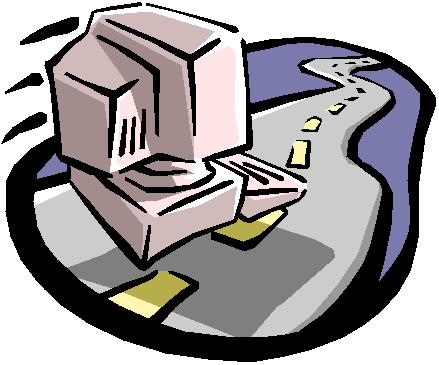
How to Use the Digital DropBox on CourseCompass.Com
These directions have been adapted from CourseCompass.Com
Student Help.
Send a File to the Instructor
"You use the
Digital Drop Box to drop off assignments to your instructor. You can
also use the Digital Drop Box to pick up files that have been sent
to you, whether from your instructor or another class member.
To drop off a
[file]:
- Click the course name on the My CourseCompass page to go to
its Course Home page.
- Click the Tools button.
- Click Digital Drop Box.
- Click Send File.
- Enter a title for the file you want to send, such as
lastname_firstname_titleof file. Your instructor will click this
title to download your [file]. CourseCompass displays your name
and login information below the link.
- Click Browse and locate the directory on your computer
where you saved the file.
 |
Note
If necessary, select All Files (*.*) in the Files of
type box to display all the files in a given directory. |
- Click the file name and click Open.
- (Optional) Enter additional information or instructions in the
Comments box.
- Click Submit to send the file. The Digital Drop Box
indicates the status of the file as "Submitted."
10. Send an e-mail to the instructor
to inform her that you have uploaded a file to the Digital Drop Box.
 |
For more
information on working with the Digital Drop Box, search for
Digital Drop Box in the CourseCompass Student Help index.
|
Retrieve a File from the Digital DropBox
"You can pick up files that you have stored in your personal
Digital Drop Box or that your instructor has sent to you.
To pick up a file from the Digital Drop Box:
- Click the course title on the
My CourseCompass page.
- Click Tools from the
Course Home page.
- Click Digital Drop Box.
- Right-click the link to the file you want to
pick up.

- Click either Save Target As or Save Link As on
the popup menu that appears.
Note: You can also click the link to display it in
a separate window, and then save from that window.
- Locate the directory on your computer where
you want to save the file.
- Click Save."
Remove a File from the Digital DropBox
"You can remove a file from the Digital Drop Box as long as you
haven't sent it to your instructor. Once you send the document, you
can no longer remove it.
To delete a file from the Digital Drop Box:
- Click the course title on the
My CourseCompass page.
- Click Tools from the
Course Home page.
- Click Digital Drop Box.
- Click the Remove button to the right of the
file you want to remove from the Digital Drop Box.
- Click OK to confirm the deletion" (Student
Help Guide from CourseCompass.Com).
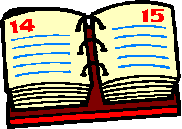 Review of Assignments for Next Session
Review of Assignments for Next Session
|