- Overview & CourseCompass.Com
 |
Let's associate names with faces............ |
 |
|
|
The "My UEN" Activities Tool
- Sign-on to your "My UEN" page:
http://my.uen.org/myuen/servlet/MyUen
- Scroll to Area 4 and select "Activities Editor." You will be
presented with the screen as shown below (without my Demo, of course).
- Select the tutorial link to familiarize yourself with the tool.
- Then, select Create a new web activity. You will see this
screen.
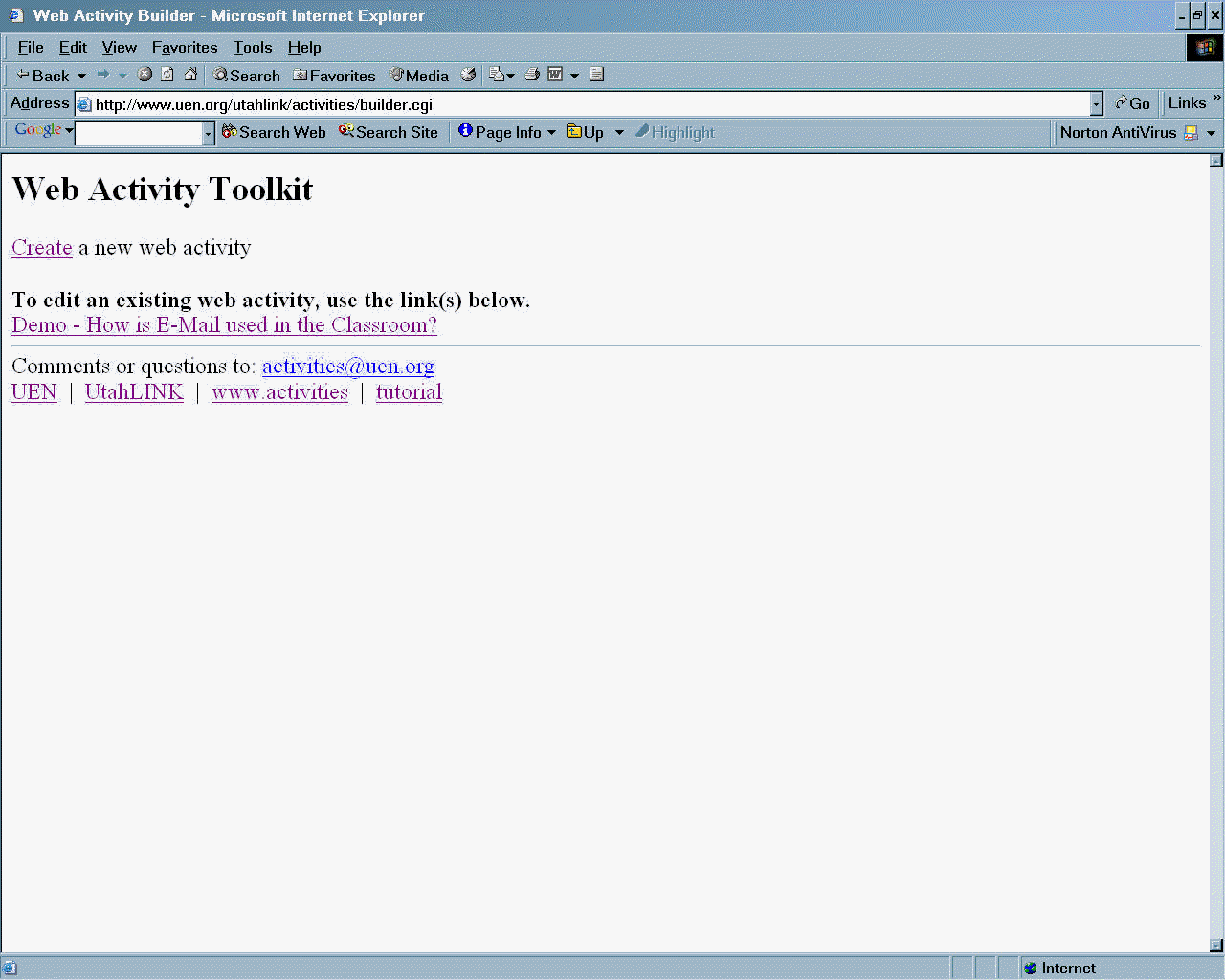
Once you have selected the Create link, this screen will appear.
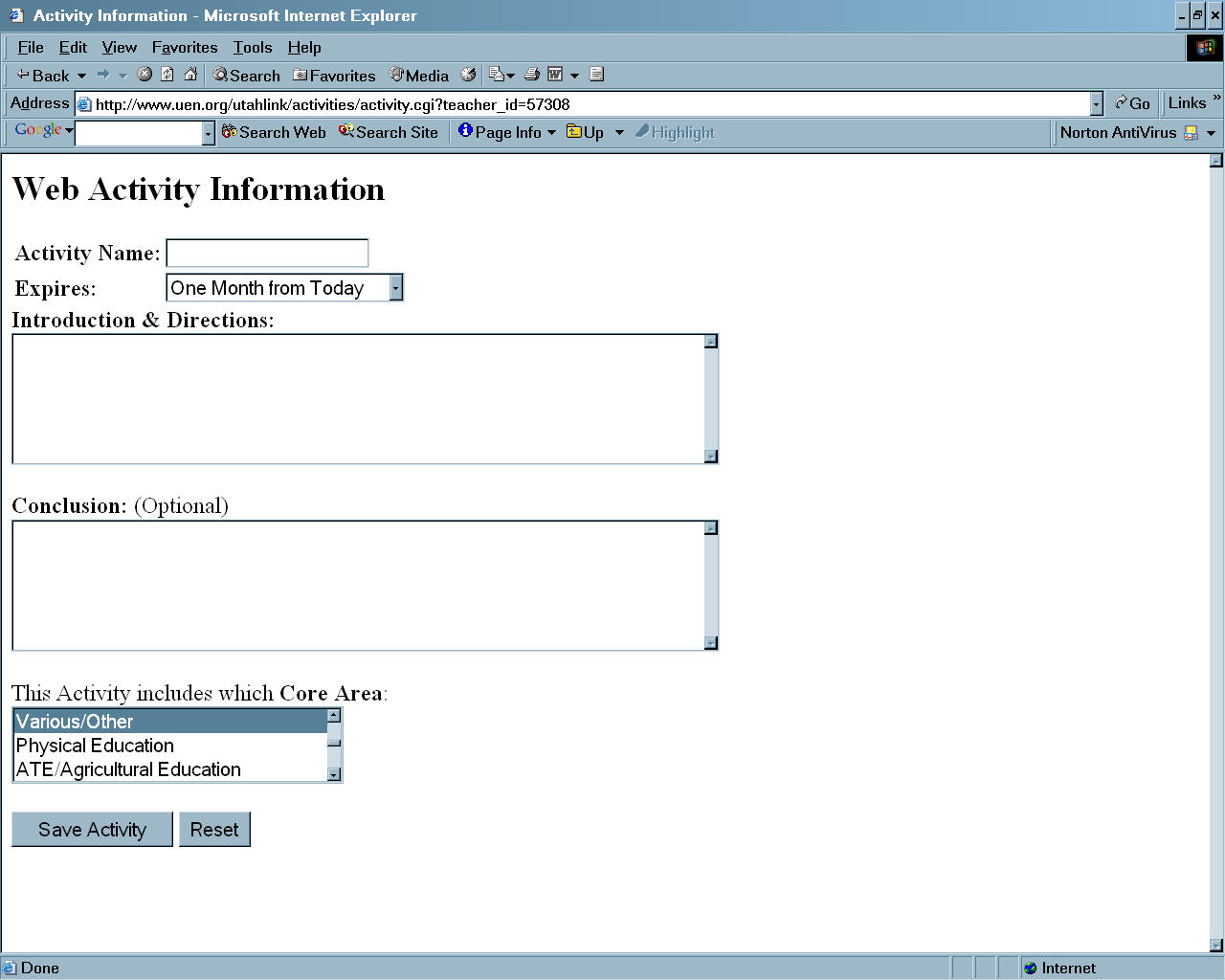
- Name your activity.
- Set the expiration date (this is only important
if you intend to submit it for publication by UEN, which is not
necessary to post it on your public page).
- Insert a conclusion (optional).
- Select the Core area that aligns with your activity.
- Select the "Save Activity" button.
Once you complete this screen, you will be presented with
step-by-step directions for completing your activity. step-by-
Follow each step except "Submit
Activity to be Published," unless you want to submit your
finished product to UEN to publish in their database of accepted
lessons. It is not necessary to do so to display your activity on
your "My UEN" page (see below for directions to post your Activity).

To Display your "Activity" on your "My UEN" page
. 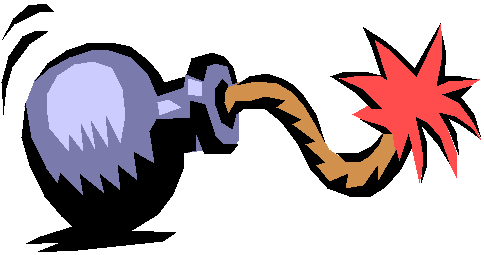 NOTE:
You may post your Activity on your public "My
UEN" page without selecting the "Publish" feature within the
Activity tool. Publish adds your activity to the UEN
database so that other teachers can search for activities and access
them. If you do not wish to have your activity added to the
database, but you do want to make it public so it could be used by
your students, return to your "My UEN" page and use the "Edit"
feature to make the activity public. Then, you simply refer your
students to your "My UEN" URL to view the activity. NOTE:
You may post your Activity on your public "My
UEN" page without selecting the "Publish" feature within the
Activity tool. Publish adds your activity to the UEN
database so that other teachers can search for activities and access
them. If you do not wish to have your activity added to the
database, but you do want to make it public so it could be used by
your students, return to your "My UEN" page and use the "Edit"
feature to make the activity public. Then, you simply refer your
students to your "My UEN" URL to view the activity.
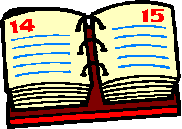 Review of Assignments for Next Session
Review of Assignments for Next Session
|


 |
Info box |
 |
|
Your homepage on CourseCompass.Com is under
Tools, Edit your Homepage |
|