Please check CourseCompass.Com
Announcements to verify that I have received your proposal for your
inquiry-based project.
Activity 1: Open
Lab or Learn/Review PowerPoint (4-5:00PM)
During this time you may
either work on your Inquiry-Based project or learn/review
PowerPoint.
PowerPoint has a variety
of versions that are in use. Determine which version is loaded
on your computer and proceed to do the appropriate lab below
developed by Dynamic Zone FX.
Product - For those learning PowerPoint: practice slide show
containing the features included on the hyperlinked lab sheet above.
Product - For those who know PowerPoint: develop a 3-slide
practice presentation to upload to your "My UEN" page in class.
Uploading PowerPoint
Presentations to "My UEN" (5:10-5:30)
As a group, we will
upload a practice PowerPoint presentation to your "My UEN" page.
Here are the
directions to
upload your practice presentation to your "My UEN" page.
NOTE: audio files and video files will not be saved using this
format.
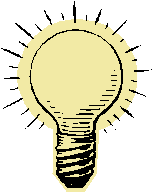 NOTE:
As we learned it class, unless you have PowerPoint XP or 2002 you will not be able to save a
PowerPoint presentation in the .mht format (required for uploading
to My UEN) from
within the PowerPoint program. There
is a work-around if you have Internet Explorer 5.0 or higher.
Here are the directions:
NOTE:
As we learned it class, unless you have PowerPoint XP or 2002 you will not be able to save a
PowerPoint presentation in the .mht format (required for uploading
to My UEN) from
within the PowerPoint program. There
is a work-around if you have Internet Explorer 5.0 or higher.
Here are the directions:
-
After saving your .ppt presentation, open up Internet Explorer 5.0
or higher.
-
From the toolbar: File -- Open
-
Browse to the folder where you have the PowerPoint presentation you
want to save as a .mht file. (Ensure that while you are
browsing for your file that "file of type" in the bottom box is set
to "all files," so you will see your PowerPoint file that has
a .ppt extension).
-
Select the PowerPoint.ppt file of choice and select Open, then
select OK
-
Select Open to see your presentation in the IE browser
-
From the toolbar: File -- Save As, and select "web archive"
.mht or .mhtl from the bottom box
-
Select save
-
Upload the resulting .mht file to your "My UEN" page according to
these
directions.
Another option is to
upload PowerPoint files in .ppt format and to make them public. If publicly accessible, then one would need PowerPoint
to view the files, or one could download the free
PowerPoint viewer.
Activity 2:
Using PowerPoint to Develop Inquiry-Based Projects (5:30-6:30)
There are many types of
inquiry-based projects, including:
teleresearch,
research
lessons, and
WebQuests to name some common formats
(see session 9 for more examples). We can
design inquiry-based projects using a variety of tools (e.g.,
TrackStar, Virtual Tours Editor, Netscape Composer, Dreamweaver, etc.) One
tool that can be used is PowerPoint. However, rather than
using it in a typical slide show format, we will add additional
commands to make it interactive and then upload it to "My UEN."
Features that add
interactivity to PowerPoint: