Session 2
- Overview & CourseCompass.Com
 |
Let's begin by signing on to My UEN
...... |
 |
|
|
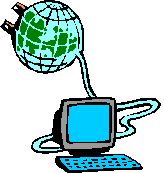
Activity 1 - Check your Registration on My UEN or Register for
My UEN (postponed from last week)
Most of you have registered for "My UEN" at:
http://my.uen.org/myuen/servlet/MyUen
- Sign in to your My UEN account, if you have one and update it
accordingly. You may also check whether you have an account
at the same URL.
- If you have not registered for "My UEN" please do so by
following these directions:
http://www.uen.org/tutorial/html/my.uen/handout.pdf (I
have a few print outs to share if you'd like one).
Activity 2 - Lesson Tool
Today, working in small groups, we will explore the Lesson Plan
Tool at http://www.uen.org.
You will familiarize yourself with this tool, view sample lessons in
your areas of interest, develop a practice lesson, and discuss
the intended uses of this tool as well as other creative
uses of this tool. We will then discuss the uses of this tool as
a large group.
Directions:
- Form small groups of 3-5 teachers with others close to
you.
- Begin by browsing other teachers' lesson plans in your
area of interest
http://www.uen.org/curriculum/html/corelessonplans.html.
The object is to determine how the lesson plan tool is being used
in your teaching specialty.
- Examine the Lesson Plan Tool
http://www.uen.org/lessonplan/. Begin with "About Lesson
Plans"
http://www.uen.org/lessonplan/html/tutorial/index.html (click
through the overview by selecting the words or the arrow)
to gain an understanding of the features included in the Lesson
Plan Tool.
- Sign into "My UEN," and begin developing a practice lesson
plan in your specialty area. The object is to test this tool
and not to develop a publishable lesson. As you complete
this step, determine the features included under each of these
tabs: general, instructional, assessment, and preview.
- Discuss with others in your group and select individuals to
respond to our large group discussion:
- What types of lessons are available in your teaching
specialty?
- What are the features of this tool, including:
- General -
- Instructional -
- Assessment -
- Preview -
- What is the intended use of this tool?
- How do you link lessons you have developed to your My UEN
page? How do you refer others to your My UEN page?
- How could teachers use this tool creatively in their
classrooms?
Activity 3 - Rubric Maker ( Postponed
til' next week's lab). Postponed
til' next week's lab).
- Remaining in your small group, begin by familiarizing yourself
with rubrics
http://www.uen.org/rubric/html/tutorial/ (from that link
select "What is," then select "Browse). The object is to
understand or review what rubrics are and how they are being used
in your specialty area.
- Examine the Rubric Tool
http://www.uen.org/rubric/html/tutorial/ (select
tutorial and click through how to construct one by selecting the
words or the arrow)
- From the Rubric Tool page
http://www.uen.org/rubric/ select "Create" and experiment with
the tool by editing a rubric of your choice.
- Discuss with others in your group and select individuals to
respond to our large group discussion:
- What types of rubrics are available in your teaching
specialty?
- What are the features of this tool, including: print, share,
edit, and delete?
- What is the intended use of this tool?
- What is the intended use of this tool?
- How do you link rubrics you have developed or edited to a
Lesson Plan you have created?
- How could teachers use this tool creatively in their
classrooms?
Activity 4 - Upload your Digital Photo to your
CourseCompass.Com Homepage
(or have your photo taken or retaken).
If I have taken your photo, or you have a digital photo you would
like to upload to your homepage on CourseCompass, follow these
directions.
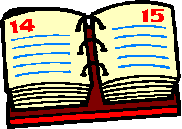 Review of Assignments for Next Session
Review of Assignments for Next Session
|


|