Inquiry-Based Project
- Overview of
Inquiry-Based Project
- Types of Inquiry-Based Projects
-
May incorporate Judi
Harris's
telecollaboration activity structures that you reviewed
recently.
-
Expectations (we will
jointly design a rubric for me to use in evaluating this project),
but here are my general expectations:
-
Applicable to your
students
-
Tied to the Utah Core
Curriculum
-
Incorporates the
principles of engaged learning
-
Emphasizes higher
order thinking skills, may incorporate the
Big6 ("What
needs to be done? What can I use to find what I need?
Where can I find what I need? What information can I use?
How can I put my information together? How will I know if
I did my job well? " (Culpepper, 1996 cited in Grabe & Grabe,
2000, p. 142).
-
Designed with a web
tool such as: TrackStar or UEN Tour's Editor, or another instructor-approved web-design tool.
For students who are accomplished web designers, you may use
Netscape Composer, Dreamweaver, FrontPage or code your own page,
but obtain instructor approval before starting work.
-
Linked to your "My
UEN" page and incorporate the "rubric tool."
-
Visually Appealing
-
Other????
Activity 1: The UEN "Activities" Tool
The UEN Activities tool may be used to guide students to
educationally appropriate web sites and to pose questions for them
to answer. A sample "Activity" is shown on my "My UEN" page:
http://my.uen.org/57308.
Teachers have created several activities (see:
http://www.uen.org/activities/html/www_activities.html).
Review the
tutorial for using the "Activities" tool and also refer to the "
Web Activity Menu" from within your "My UEN" activity's tool to
design a practice activity for your students.
Here are some directions
I developed for using the "Activities" tool.
Design a practice "Activity" using the UEN "Activities Tool."
Make a link to your practice Activity on your Public UEN page.
Be prepared to participate in a group discussion re: the
intended use of this tool and creative uses of the tool.
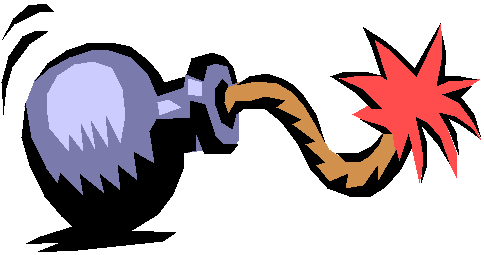 NOTE:
You may post your Activity on your public "My
UEN" page without selecting the "Publish" feature within the
Activity tool. Publish adds your activity to the UEN
database so that other teachers can search for activities and access
them. If you do not wish to have your activity added to the
database, but you do want to make it public so it could be used by
your students, return to your "My UEN" page and use the "Edit"
feature to make the activity public. Then, you simply refer
your students to your "My UEN" URL to view the activity.
NOTE:
You may post your Activity on your public "My
UEN" page without selecting the "Publish" feature within the
Activity tool. Publish adds your activity to the UEN
database so that other teachers can search for activities and access
them. If you do not wish to have your activity added to the
database, but you do want to make it public so it could be used by
your students, return to your "My UEN" page and use the "Edit"
feature to make the activity public. Then, you simply refer
your students to your "My UEN" URL to view the activity.
Activity 2: TrackStar
Trackstar may also be
used to develop your Web-Based Inquiry. To familiarize
yourself with this tool, we will develop a practice track in class.
In preparation for today's class, you have registered for
Trackstar and reviewed the
TrackStar tutorial.
Design a practice Track using TrackStar. Make a link to
your practice Tracky on your Public UEN page.
Be prepared to participate in a group discussion re: the
intended use of this tool and creative uses of the tool.